In today’s Photoshop tutorial I’m going to show you 5 ways to create the trendy Duotone look, the colourful photo effect where the shadows and highlights of an image are replaced with vibrant contrasting hues. This effect was popularised by the music app Spotify when it used the duotone effect in its promotional imagery of artists and bands. In this video, I’ll show you a selection of different methods to create the effect. Some are quick and easy, while others provide you with more control over the final result. Stick around to the end to see the easiest method using my FREE Duotone Gradient Presets, which allow you to apply various duotone colour schemes to an image with a single click.
Assets used
► Download my FREE Duotone Gradient Presets – http://spoon.graphics/2vR5owo
► Watch my Photoshop Duotone Photo Effect Tutorial from 2015 – http://spoon.graphics/1N9Topn
Check out Envato Elements for Unlimited Design Asset Downloads and Get 50% off Annual Membership – https://spoon.graphics/envato
Subscribe to the Spoon Graphics YouTube Channel
Want more? Check out these great related products
The following resources cost a little money, but I definitely recommend checking these related products out to complement my Duotone tutorial.
Hipster – Duotone Color FX
Duotone Photoshop Actions
Duotone Master Kit
30 Duotone Photoshop Actions
Duotone Photoshop Action
Duotone Photoshop Action Bundle
The post 5 Ways to Create the Duotone Effect in Photoshop appeared first on Spoon Graphics.
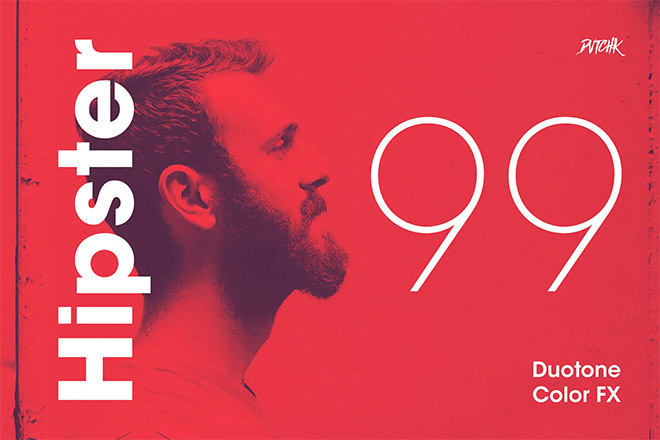
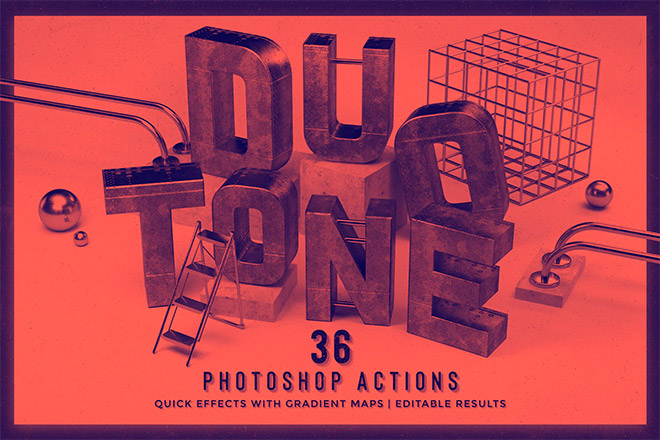


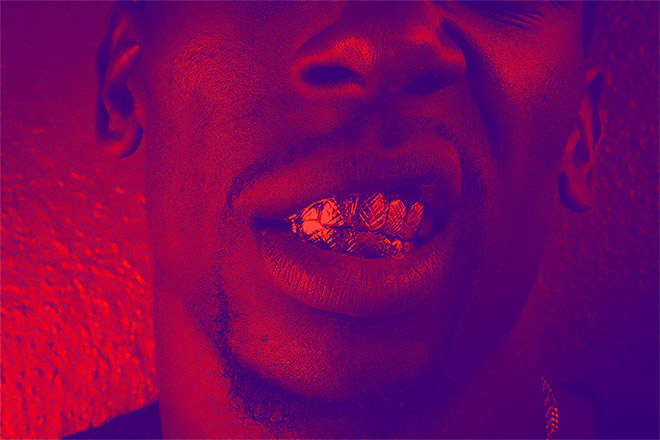
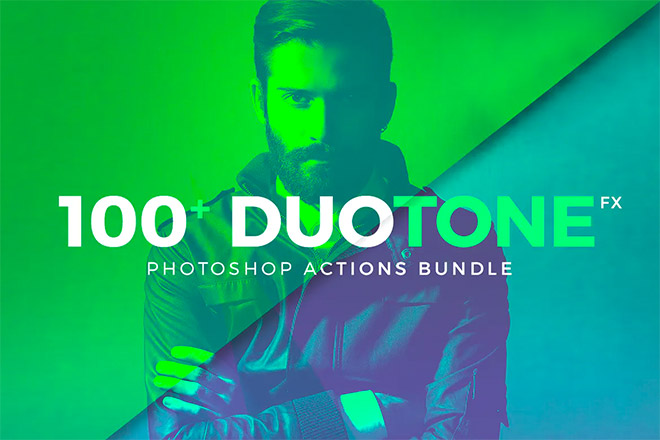



0 Comments